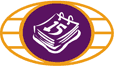
Sending an e-Transfer
Sending An e-Transfer
Once you have created your sender profile and recipient list, you are ready to send Interac® e-Transfers!
How to send an e-Transfer:
- Login to MemberDirect online banking using the login portal on our homepage (www.newrosscreditunion.ca)
- Select "Send INTERAC® e-Transfer" from the shortcuts menu on the left side of the page
- Enter the required information into the fields provided
- There is a field that allows you to enter a message to the recipient, this is optional. If you choose to use this it should not contain the answer to the security question.
- Select "Send Transfer"
How to cancel an e-Transfer:
You can only cancel an e-Transfer that has not yet been accepted (deposited) by the receipient.
- Select "Pending e-Transfers" to view any e-Transfers that have been sent but not received by the recipient.
- Select "Cancel" to stop the transfer and deposit the money back into your New Ross Credit Union account.
Please note:
- if a recipient has not deposited an e-Transfer you have sent you can send him/her an email reminder from the "Pending e-Transfers" page
- if an e-Transfer is not deposited within 30 days from the time it is sent, it will be automatically deposited back into your account
- the sender is not able to cancel the e-Transfer once the recipient has accepted and deposited the funds
- ensure that the security question and answer are kept confidential between the sender and the recipient
- e-Transfer limits are as follows: $3,000 per transaction, $10,000 per rolling 7 day period, $20,000 per rolling 30 day period
® Trademark of INTERAC Inc. Used under license.
* A service fee of $2.50 is charged for sending and receiving e-Transfers.
** Processing time is dependent on internet service and financial institution connectivity.
