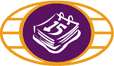
Creating a Sender Profile and Recipient List
Creating a Sender Profile and Recipient List
Before you can use the Interac® e-Transfer service you are required to create a user profile and recipent list. Follow these simple steps to complete this:
- Login to MemberDirect using the login portal on our homepage (www.newrosscreditunion.ca)
- Select "Transfers" within the shortcuts menu on the left side of the screen
- Select "Send INTERAC® e-Transfer"
- A new screen will appear entitled "Create Your Sender Profile"; enter the required information in the fields provided and click "Create Profile"
Your profile is now created! The email address that you have entered will be used to notify you when your transfers are received or declined.
Next you will need to create a recipient list. This will contain the information needed for those that you wish to send an Interac® e-Transfer to.
- Select "Send INTERAC® e-Transfer"
- Select "Add New Recipient" to the right of Transfer To
- Enter the required information in the fields provided and click "Add Recipient"; Please note that there is a field for mobile phone as well, this is only requried if you are intending to send the transfer to a cell phone rather than an email address.
You can view your recipient list at any time by selecting "Add/Delete Recipients" within the shortcuts menu on the left side of the screen. You may also edit the recipent's information or delete a recipient at any time by following this link.
PLEASE NOTE: For your security, only you and the recipient should know the security question and answer that you have added when setting up their profile. You should communicate this to the recipient by phone or in person to ensure the highest level of security.
® Trademark of INTERAC Inc. used under license.
* There is a service fee of $2.50 each time you send or receive an INTERAC® e-Transfer.
** Processing time for an e-transfer is dependent on internet service and financial institution connectivity.
